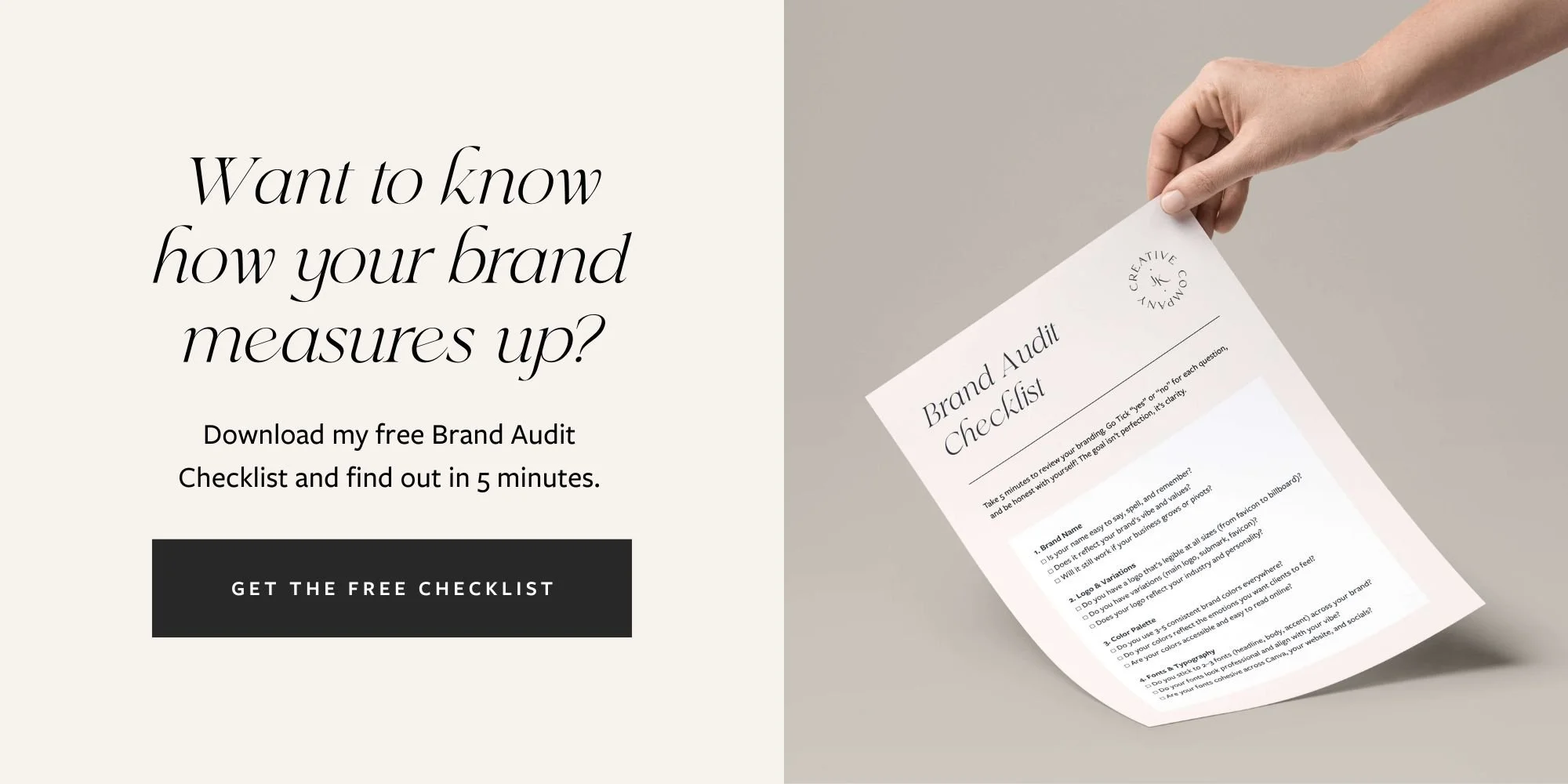DIY Branding in Canva: How to Build a Cohesive Brand
If you're a small business owner, coach, or creative, you've probably felt the pressure to have a polished, professional brand… but hiring a designer might not be in the cards just yet.
The good news? You don’t need one (yet). With Canva and a bit of guidance, you can create a cohesive brand identity that looks aligned, intentional, and high-end — no design experience required. Let me show you how.
Step 1: Know What Makes Up a “Brand”
Before diving into visuals, it helps to understand what a brand actually is. Your brand is more than just a logo — it’s the full experience someone has when they interact with your business.
At a minimum, your brand should include:
A primary logo (and a few alternate versions)
A clear color palette
Font pairings (headings + body)
Icons, patterns, and brand elements
Consistent visuals across social, website, and print
You don’t need a $5K agency package to get this — a DIY brand kit built in Canva can give you all of this in one place.
👉 Related: Explore Canva Brand Kits →
Step 2: Start With a Kit (Not From Scratch)
Canva is a powerful tool, but without a system or structure, it’s easy to go off-brand or feel overwhelmed by too many choices.
This is where pre-made brand kits come in.
A good Canva brand kit gives you:
A ready-to-edit logo suite
Curated color palettes (with hex + CMYK codes)
Matching icons, brand elements, and sometimes even business card designs
A brand guidelines template to pull everything together
All you have to do is update the text, tweak the colors, and upload your fonts — and you’re ready to go.
👉 Want an easy place to start? Try the Studio Light Starter Kit — clean, minimal, and ready to use in minutes.
Step 3: Customize It to Fit Your Vibe
Your brand should feel like you. When editing your kit:
✔ Swap out the placeholder name with your business name
✔ Choose brand colors that reflect your personality or niche
✔ Upload fonts (Canva Pro users) or use Canva's native fonts
✔ Add your icons, adjust spacing, and test your logos on mockups
Don’t aim for perfection — just consistency.
Step 4: Apply It Everywhere
Once your visuals are locked in, you want them to show up everywhere your brand lives. That means:
Social media graphics
Website headers & favicons
Email signatures
Packaging or client documents
Instagram Highlights, reels, and more
👉 If you’re a Canva Pro user, upload your full kit to the Canva Brand Hub so you can apply your branding in one click.
Ready to Build a Brand That Looks the Part?
DIY branding doesn’t have to mean “cheap” or “basic.” With the right tools and a bit of structure, you can launch a brand that looks polished, professional, and totally aligned — without the agency price tag.
💡 Start with a Canva Brand Kit that does the heavy lifting for you → 👉 Browse Ready-to-Use Brand Kits
Meet the Designer
Hey, I’m Joanna — a UK-based brand identity designer and founder of JK Creative Co. After 5+ years designing for startups, creatives, and purpose-led businesses, I’ve shifted my focus to making beautiful, strategic branding more accessible. Through my collection of DIY Canva brand kits, I help small business owners and entrepreneurs launch with confidence — no custom process or big agency budget required.
💡 Want to see how I can support your brand? Explore the kits →